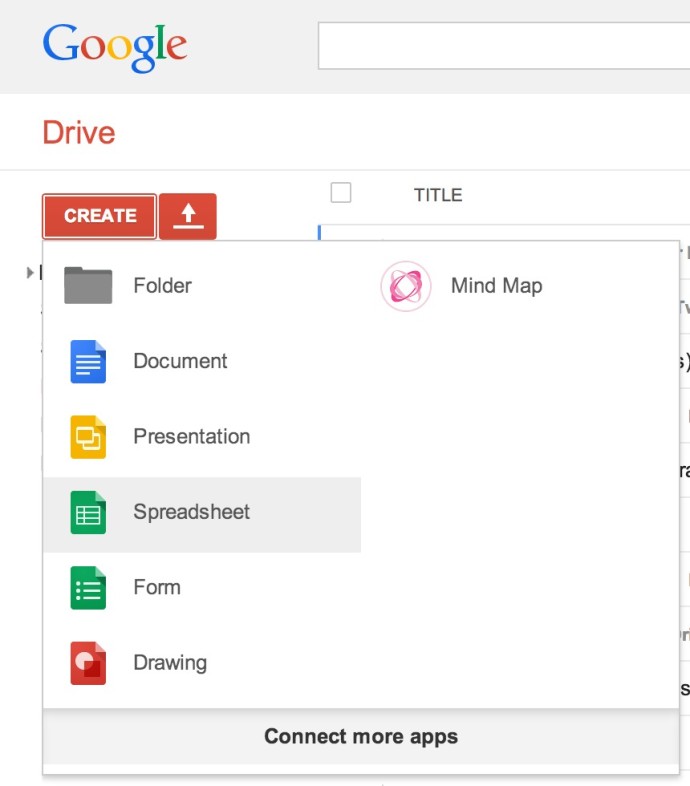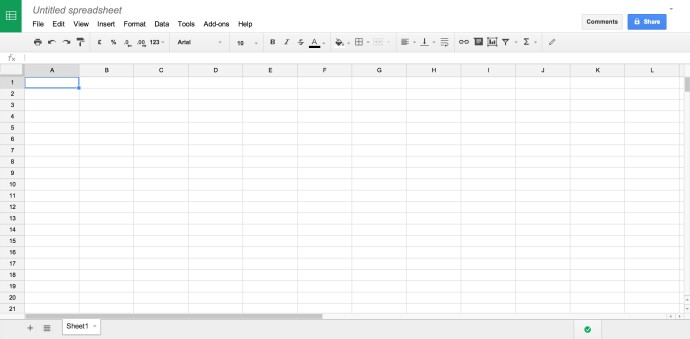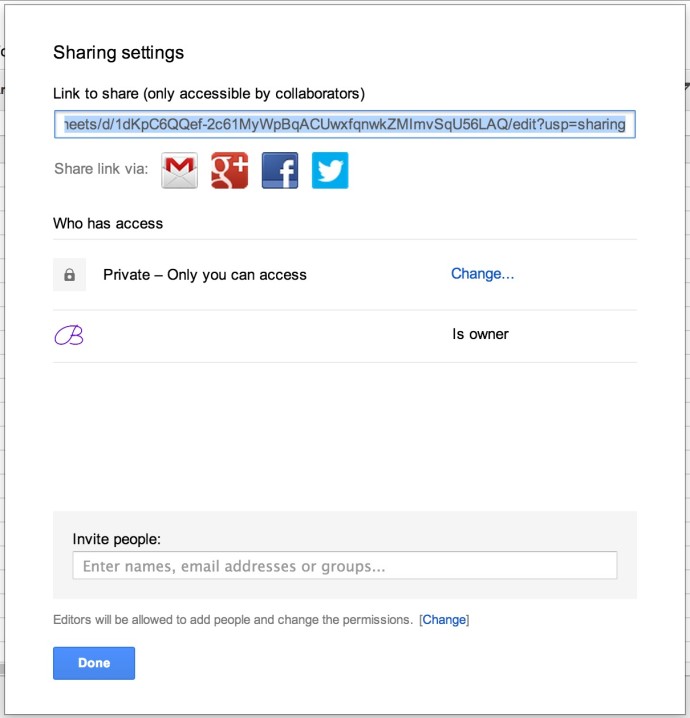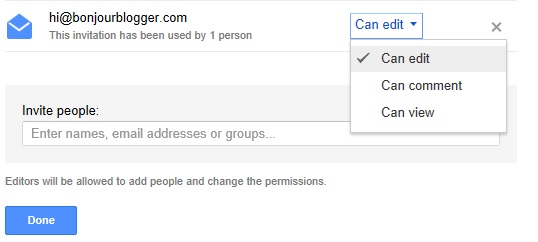If you’re blogging with someone else, or if you’re organising an event or blogger meetup, the ability to share information is pretty important. Sure, you could do things by emailing each other, or even keeping files on Dropbox or similar, but the most simple way that anyone can access on most computers or handheld devices without needing extra software is Google Docs.
If you’ve never used it, Google Docs is an online office suite – if paying for Word and Excel makes you wince, Google Docs might be a good alternative for you. One of the best things about Docs is that everything is stored online, and if you’ve already got a Google account (which you probably do!), then it’s all ready and waiting for you.
If you already have a file created in Excel (etc) that you want to share, then you can upload this and it will convert into the Google Docs format. If not, then click create, and choose the file (we’re going to concentrate on spreadsheets, as they’re the most likely item you’ll use, but this should work with the other options)
Your new spreadsheet will look like this. Click where it says “Untitled Spreadsheet” in grey, and give your spreadsheet a name.
Clicking the blue shared button at the top right of your spreadsheet will bring up the following menu. Here, you can invite people to join your spreadsheet to work on it, but if you want to make the spreadsheet available to anyone, you’ll need to change the permissions before you can use the link to share it, so click the “Change…” next to where it says “Private – Only you can access”
Depending on how you want to share the spreadsheet, make your choice. “Specific People” is the default and is probably the best option for most people, but if you want to, you can change this so anyone with the link to the document or anyone online (probably not the best option!) can edit it.
You can change how others can access your spreadsheet – just click the drop down by their name once you’ve added them to the spreadsheet and make your adjustments.