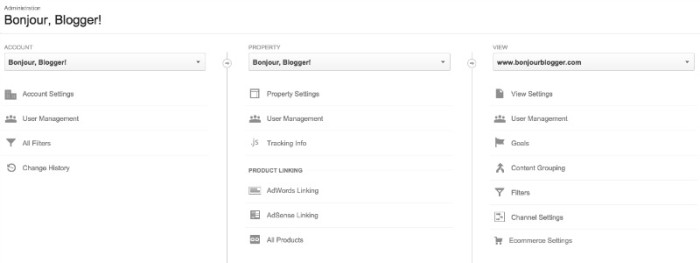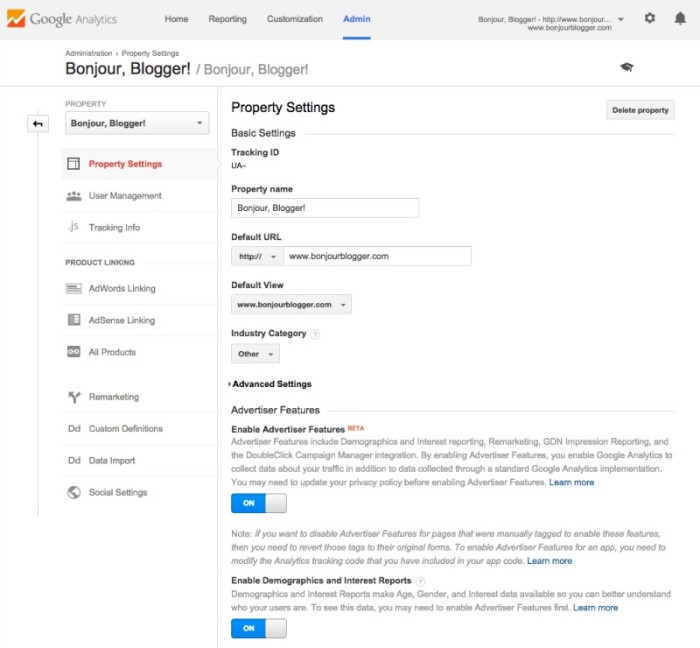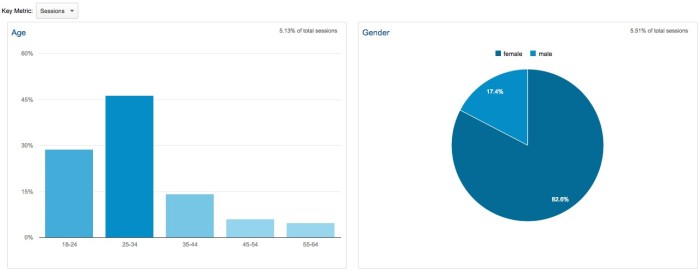Last week #blogclub headed over to True Digital to learn all about Google Analytics. It was a fun and educational evening (how often do you get to say that?) which you can read how it went over here. We learnt so much about Google Analytics, including how to find out who is reading your site. It’s something that’s pretty simple to set up, so we thought it was worth sharing with you guys as well!
Go to the admin section, and click “property settings” in the centre of the page under the property section
Scroll down to the Advertiser Features section and check the boxes under “Enable Advertiser Features” and “Enable Demographics and Interest Reports”. Click save, then you may need to update the tracking code on your site. This isn’t too difficult, just adding in another line into the tracking code – you can find how to do that on this page at Google Analytics Help. If you use a plugin to insert the code into your website, check the documentation for the site to see whether you need to do anything.
Even after a few hours, you’ll start to see results on your dashboard.
To check out the demographics, go to Reporting > Audience > Demographics > Overview. This is really useful information to find out which you can include in your media kit. You can also find out what your readers are interested in by going to Reporting > Audience > Interests > Overview, where they are visiting from (Audience > Geo) and even how many people use a mobile device to check out your site (Audience > Mobile)