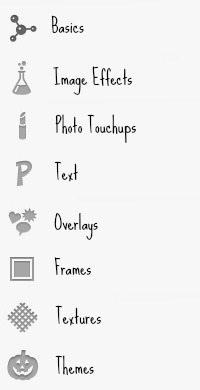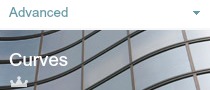Oh Photoshop. We love you, but at £665, you’re just a wee bit out of our price range. (And by a wee bit, well, trust us, you don’t want to know)
So what’s a blogger to do? While we’re sure that your photos are pretty awesome straight out of the camera, you’ll always want to tweak an image slightly – maybe to crop that random person out of the photo, or push up the brightness slightly. Enter Picmonkey.
Picmonkey was created by some of the people who made Picnik, which was bought out and intergrated into Google. The basic features of Picmonkey are free, although you can subscribe to gain access to more features for $33/year. We have a “Royale” account, and whilst it’s nice to have the additional features, they aren’t super important if you’re just looking to make basic edits to an image.
First up – lets go through the menu.
Basics – these include features like cropping, adjusting the exposure and colour of the image and resizing the image.
Image Effects – These are the sort of things that you use Instagram for. Different filters and lighting effects (like lens flares, bokeh and spotlights) can be found here, along with more advanced settings like adjusting curves and cloning parts of the image.
Photo Touchups – If you’re editing photos, you might want features that can airbrush your skin, do some red eye removal and even apply makeup (!)
Text – Do we need to explain this one? There are lots of different types of fonts here available for your use – you don’t even need to go hunting around for ones you’d like.
Overlays – In this section, you can find lots of different shapes and stamps to put on your images. You can also use the “Your Own” button to insert your own images – useful if you’re making a collage for your blog!
Frames – Another self explanatory one. If you feel like your image needs a bit of a finishing touch, you can give the edges a curve, make your image look like you’ve cut out a pretty border or make your photo look like a Polaroid photo, you can do that in this section.
Textures – We haven’t found much use for this section when editing blog images, but this will allow you to make your images look like they’re on old paper or have a pretty sparkly background.
Themes – Themes is where the seasonal effects all live the rest of the year. It groups effects together under seasonal topics which are really varied. In “Themes”, you can find themes such as “Day of the Dead”, “Sweetheart” (lots of love hearts!) and “Vampires” (make the people in your photos look like Buffy’s enemies) here – lots of fun to play around with.
Most of the features we’ve talked about here are part of the free option – the features that have the little crown icon on are ones that you’ll have to pay for. However, you can still try out these features to see what they look like and whether you’d get any use out of them – you just wont be able to save the image like that.
(Oh, and finally, if you’re not looking to edit a photo, but just create a little graphic for your blog, download this image which is a plain white one and adjust the image sizes as you need!)