Snapchat was oddly popular in 2015, and now it’s the hottest social network that’s gaining new users on a daily basis. This time last year, who could have predicted the increased usage amongst your favourite bloggers (and who could have seen that the most popular inspirational Snapper would be DJ Khaled?!)
But you can be forgiven for not totally being on board since it sneaked in under the radar. Sure, you signed up ages ago to grab your favourite username, but you’ve not really used the app other than to watch other peoples Stories. Snapchat was created in 2011, and allows users to send a photo or video to friends or to their Story which appears on the viewers screen for a set amount of time before disappearing, supposedly forever. (We say supposedly, as you’re able to reply snaps now!)
A lot of people seem to get confused about what to do on Snapchat – you just need to remember that it’s a 10 second clip or snap. When you open up the app and sign in or sign up, the first screen you’ll see is your camera view. You can switch which camera to use by tapping the camera icon with arrows around it. To take a picture, you tap the button in the bottom centre, and to make a video, you just hold it down. (Useful tip – when you record a video, there’s a circle that will go round the button so you can tell when you’re coming to the end of the snap!)
If you’re taking a Snap with a face in it, then a fun thing to do is to tap and hold on the face. This will overlay a framework over your face, and then circles at the bottom of the screen will appear which will put “lenses” over your face which will react to whatever you do.
There are various icons on the screen when you create a Snap.
On the top of the screen, you have an X (which will cancel your whole Snap), a post it note (which allows you to put emojis on your Snap – for the emojis that can change skin and hair colour, tap, hold then swipe along the colour bar to pick! You can then scale the emoji by pinching as you would to zoom or rotate it by holding two fingers on the emoji and moving it), a T (which allows you to type over the snap. Tap the T to change whether the text is in a band or scalable), and a pencil so you can doodle all over the pic.
On the bottom row, you’ll see a circle with a number in – this is how you set how long the snap will show on the viewers screen if it’s a photo. If you recorded a video, then this icon will be a sound icon – you can tap this so your viewers don’t hear the audio from your video. The arrow pointing down is how you can download the image. The square with a plus is a quick way to add the Snap to your Story. Finally, the arrow pointing right in the bottom right corner goes to a “Send To” screen where you can choose whether to send it to your friends and/or add it to your Story
You can also swipe across the Snap to choose the filter to overlay your Snap – if you want to use two filters in the same Snap, hold with one finger and swipe with another.
Once you’ve recorded a snap, you can choose whether to send it to one or more friends and whether you want to share it to your Story. Your Story is viewable to anyone if you choose it to be, so it’s a nice way to vlog throughout the day. (You can also download your Story if you want to! Just swipe right to see the Stories screen, tap on the three dots next to “My Story” and then tap the arrow icon.)
To add friends, you just tap the ghost icon at the top of the screen in the centre and then tap “Add Friends”. The easiest way to do that is to add by username, but there are other ways like by finding people in your phonebook, with the Snapcode (you may have seen people using them for their Twitter icons – it’s the Snapchat logo with various dots all over it) or using the new URL method.
That’s probably enough for a brief intro to Snapchat – if you want to know more, please let us know! And if you have any tips that are useful, feel free to share them in the comments. The best thing about these tips is that you don’t need to send them to anyone to be able to play around with the actual Snap bit – so get playing around!

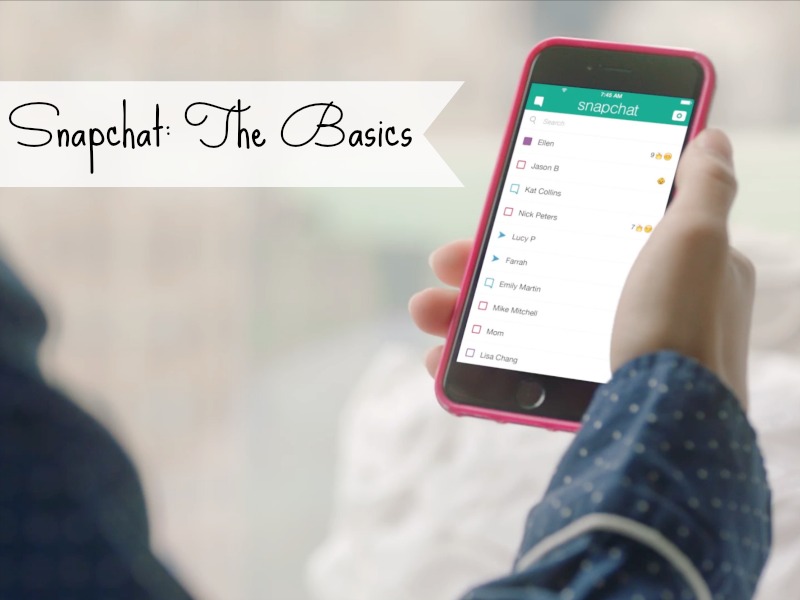







I didn’t really use snap chat much last year and this year have made more of an effort, I now do daily flogging on it and my followers on there seem to like them since I took a break from you tube and am just blogging now, it can take some getting used to and this is a really helpful post :) thank you xx
Zoe ♥ MammafulZo