So you’ve got a Facebook page for your blog – but does it look like it belongs to you, or does it just look like all the rest of the Facebook pages out there? Make your Facebook page stand out by making it look more like your blog and less like every other page out there!
First up – cover images. You can, of course, just upload a normal sized image, or you can create something new. Picmonkey has the ability to create a new image the right size for a cover image -head to the Design section (which you can find out more about here)
Click the icon that shows the Facebook cover, and choose the colour of your canvas. If you already have an image that you’d like to crop to the right size, the size of the Facebook cover image is .
You can also create a collage of images in Picmonkey – just click Collage, then the layouts, then Facebook cover. There’s a few different ones to try that might suit you!
You can also create little icons to go on tab covers (the buttons beneath the cover image for the different sections on your page) if you have apps like Pinterest and Instagram installed on your Facebook page. Head to Picmonkey Design, and create a custom sized image. The tab images should be 111 x 74 pixels – save them in png format to ensure that there is no loss in quality from you saving it (There may, of course, be some loss from uploading it to Facebook, but that will be unavoidable)
Head over to your page as the administrator – some of the tab covers can’t be changed, like “Likes”, “Photos” and “Events”, but hover over the others, and you’ll see a pencil icon – click it and you’ll see a drop down:
You can change what the tab is called (perhaps “check out my Instagram” or “Follow me on Instagram!”) and the tab image – clicking the “change” link next to the custom tab image will open another window
Hover over the current image in the new window, and another edit button will come up.
The next step is to upload your image – once it’s uploaded, it will refresh the page and show the new image. You can then close this window
All done!
If you’d like to add a feed to your Instagram account from your Facebook page, click here and it will ask you which of your pages you want to add this app to.
If you’re an administrator of more than one Facebook page, then you’ll see them all listed here. Choose the relevant one, and click continue. It will then take you to the Instagram login page. Login with the same details as you use on your mobile app, and click Authorise on the next screen if you are happy for this app to show off your photos!
If you’d like to show off your Pinterest pins, then head over here and click install application
Choose which of your pages the Pinterest tab will be installed on and click “add page tab”
You’ll be taken to the tab screen – it might look a little odd at first with lots of random pins, but you just need to click the administrator panel at the top, and add your username in.
There are different options on the drop down that you can choose – experiment to see which suits your page best!

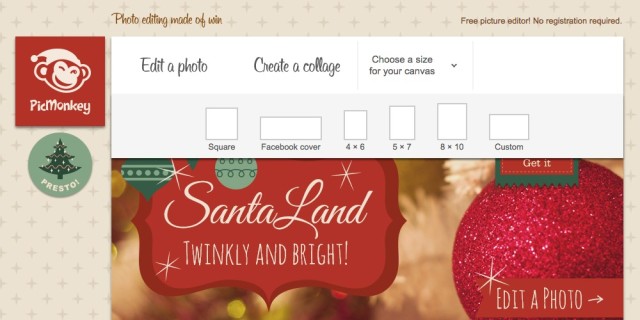
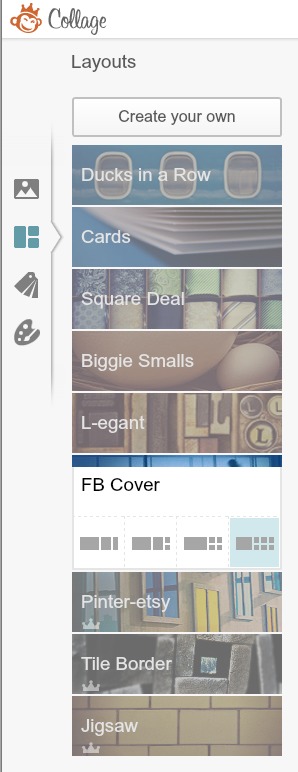
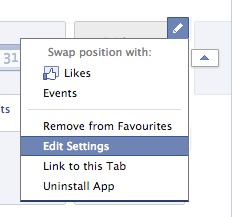
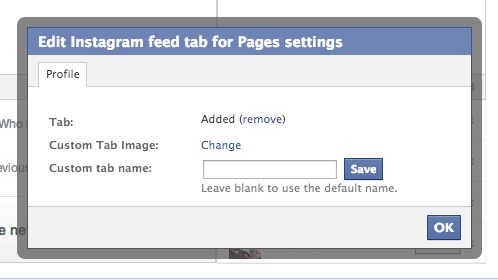
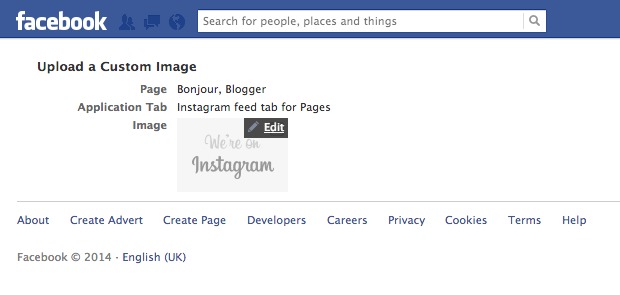
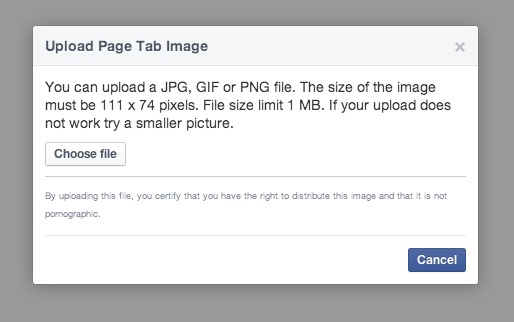
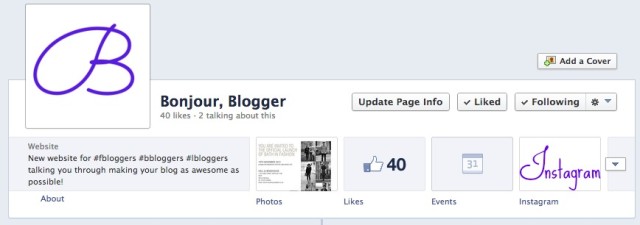
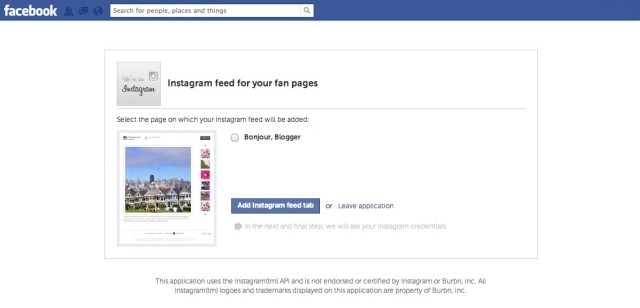
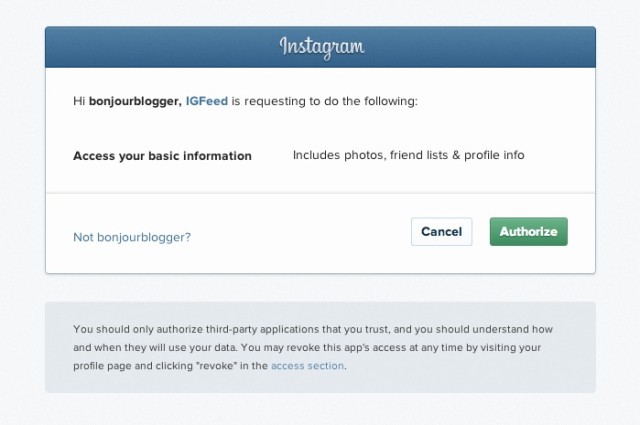
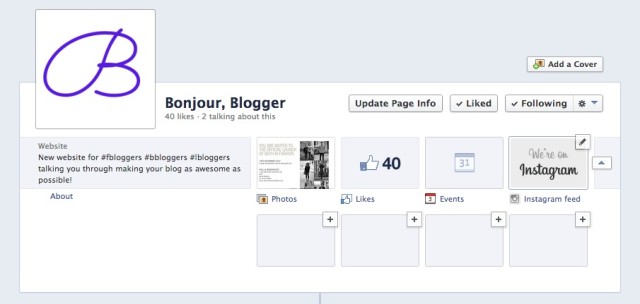
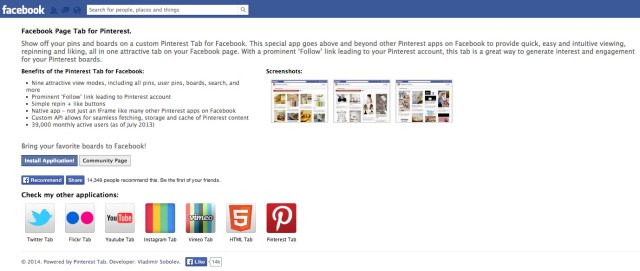
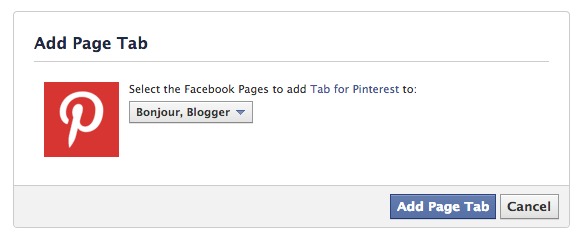
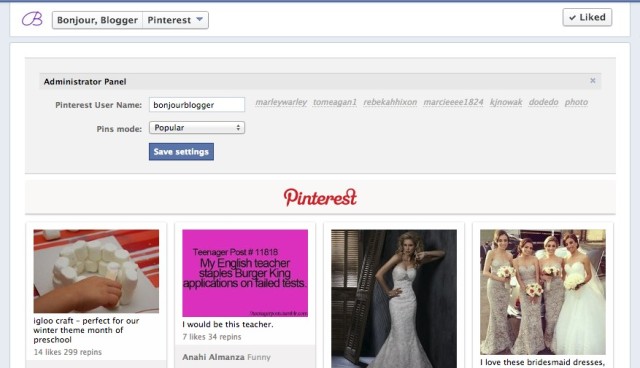







This is a great post – I have pinned it and will Tweet it next. I find FB soooooo confusing so this helps explain a lot – thank you!!
Catherine x
Great #bloggingtips post: Make Your Facebook Page More Attractive (& more user friendly)! http://t.co/2FSC3BvuaB via @BonjourBlogger
Love this! RT @notlamb: Great #bloggingtips post: Make Your Facebook Page More Attractive! http://t.co/s6vRyWwksP via @BonjourBlogger
Brilliant, thanks!! Off to have a go :)