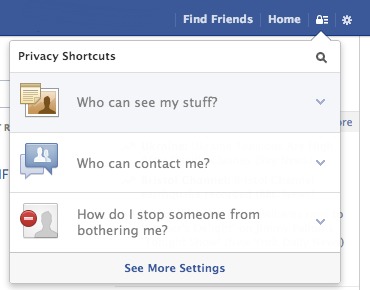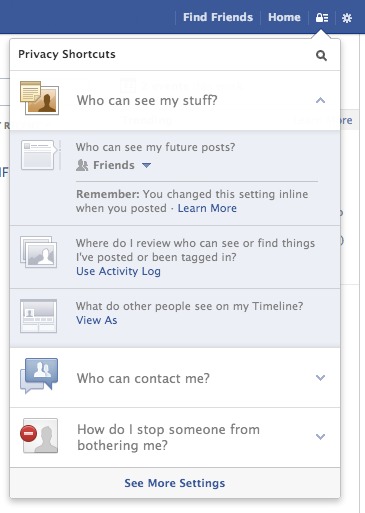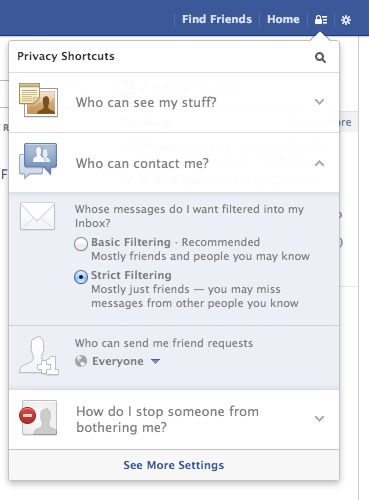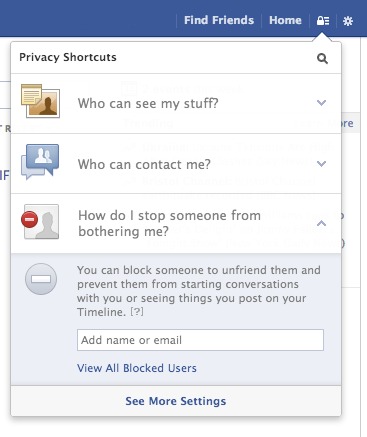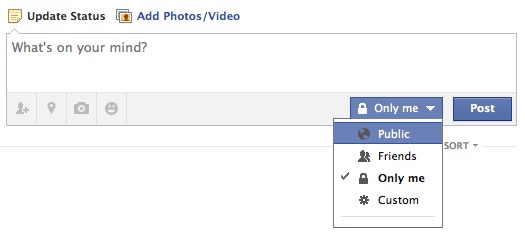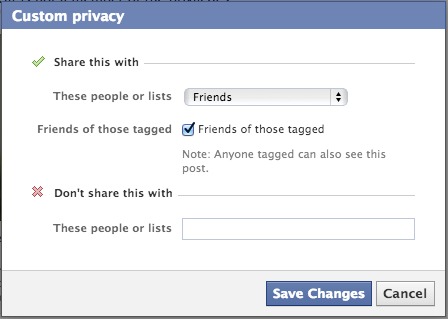Having a Facebook page can be quite useful for your blog to attract the people who wouldn’t normally use things like Bloglovin or Twitter to find new blog posts. However, to have a Facebook page, you need a personal Facebook account which, lets face it, you probably already have but there’s a few things on there that you might not want random people being able to find.
Facebook comes under fire quite a lot for changing its stance on privacy, and previously, it hasn’t been that straight forward to make sure the right people can see what you want them to see. To reach your privacy settings, click the padlock up in the top bar next to your name:
It breaks it down into three basic chunks – who can see what you post (this is the default setting, but below we’ll explain how to amend that on an individual post basis), who can see what you’ve done (even if it doesn’t show up in the main News Feed, this is the stuff that shows up in the activity side bar – you know when you see that your best friend has been listening to the same song on Spotify for 3 hours?) and what others can see in your Timeline (which is useful to check what a random person coming across your Timeline will be able to see)
Next is who can contact you. For sending messsages, you can choose whether you see every message anyone sends you, or turn on the strict filtering – make sure you check the “Other” inbox in your messages every so often to make sure you’re not missing anything!
Finally, blocking users. For whatever reason, you can choose to block Facebook users, even if you’re not friends with them. A useful feature if some random bloke won’t stop friend requesting you!
The “See More Settings” button at the bottom of the menu takes you to an extended version of this dropdown, which also allows you to restrict how people can find you – if you put your mobile phone number on Facebook, or various email addresses, someone can find you through those
You can also change who sees an individual post – when you go to post the status or photo (or whatever), you can click on the box next to “Post” and you’ll see the following:
If you have any lists set up, you can also filter updates to those people, or if you need to have a rant about work without worrying that it will get back to your boss, then you can choose the “custom” feature, and say specifically which people can see this post:
If you’re worried about sharing photos of your children (for example), then make sure they’re not in your cover page. These are always publicly available. Photo albums can also be restricted to specific groups or people like status’ can – both settings can be amended after the item is published, if you realise that a certain album needs to be open to the public, or only to a specific group. The only albums that can’t be changed (only the individual photos) are mobile photos, timeline photos and profile photos .