Sophie just moved her blog over to a self hosted WordPress set up (hooray!) and wants to know more about Google Analytics.
So, what is Google Analytics? It’s a way to record the visits and views to a website provided by Google. It is believed to be the most reliable way to compare websites and blogs to each other, in particular for things like London Fashion Week. This is probably because it’s free, and available to the majority websites and blogs out there. While there are some people out there who believe Google Analytics does not provide good data, it is still useful for comparison purposes.
First up – you can not use Google Analytics on a WordPress.com blog. This is because you are not able to edit the HTML on a WordPress.com blog. We like WordPress.com for people to see whether they like WordPress, but as soon as you want to do anything more than just write a blog post, consider upgrading to a self hosted setup.
It is worth noting that Google Analytics isn’t as reliable as people think. If you’re a Blogger user, you’ll probably notice a difference in the figures produced in your Blogger dashboard and Google Analytics – which is odd since they’re both Google productions! You may want to use a secondary statistics program like Clicky so you can get a better idea of whats going on.
To use Google Analytics, you need a Google account. You probably already have one from Blogger, Gmail, YouTube or of course, Google+. Head to google.com/analytics, and add a new account. If you already have one set up, then go to Admin and click on the dropdown in the first column with the title “Account”
Fill in the relevant fields in this form – what website do you want to track?
When you click “Get Tracking ID”, you’ll be taken to the screen below. Keep this open in a tab, and open up your blog dashboard.
Installation of the Google Analytics code is pretty simple, assuming you have access to your HTML. We’ll show you how to find the relevant parts in Blogger and self hosted WordPress, but it’s basically the same for any blog platform. Take the tracking code from the above page and paste it into your template above the </body> tag. For most platforms, this will be in the footer file (in WordPress, this is called footer.php, but again, this will vary according to platform.)
If you’re a Blogger user, head to your dashboard, and then to Template. Click “Edit HTML”, and you’ll see the below screen:
Don’t forget to make a backup of the HTML on your page – you can find out how to do that here. Find the text </body> in your template, and paste the tracking code from Google Analytics right before this tag. Save the template, and head to your Google Analytics dashboard to check it out!
So for WordPress users, there are a few ways, depending on what your theme has installed, but the easiest way to install the tracking code is to go to the footer.php in Appearance > Editor. It is worth remembering that any theme upgrades may remove your tracking code from here, so child themes are encouraged in WordPress so you don’t lose your amendments. We’ll be looking at child themes in the future.
If you don’t want to edit the theme directly, then you can find various plugins that will insert the code for you, such as Google Analytics by Yoast.
With some themes, the Redux Framework plugin is a required installation which makes changing settings on your theme a lot easier. If this is an option on your theme, head to the Custom Code section, and paste the tracking code into the footer section, removing the <script> and </script> tags.
It shouldn’t take too long for you to start to see data appearing in your Google Analytics dashboard once you’ve installed the code, so you won’t need to wait too long to see that the code is working!
Google Analytics can tell you a lot of things, but as bloggers, we probably only care about a few of them. You can see how many visits you have, how many pages were viewed (also known as impressions), where readers came from, what they looked at and even whether they’re on the site at the moment (need a brief overview of what these terms mean? Check out our post on statistics!)
If a PR person or a brand asks you for your stats, then they probably want to see your unique visitors for the past 30 days (or a longer period they’ll specify), but it’s worth giving both the unique visitors and page views figures as this can show how engaged your audience is – do people just drop by, see the latest post, and disappear, or do they stick around and visit older posts?
Google Analytics has iPhone and Android apps available so you can check up on your stats wherever you are.

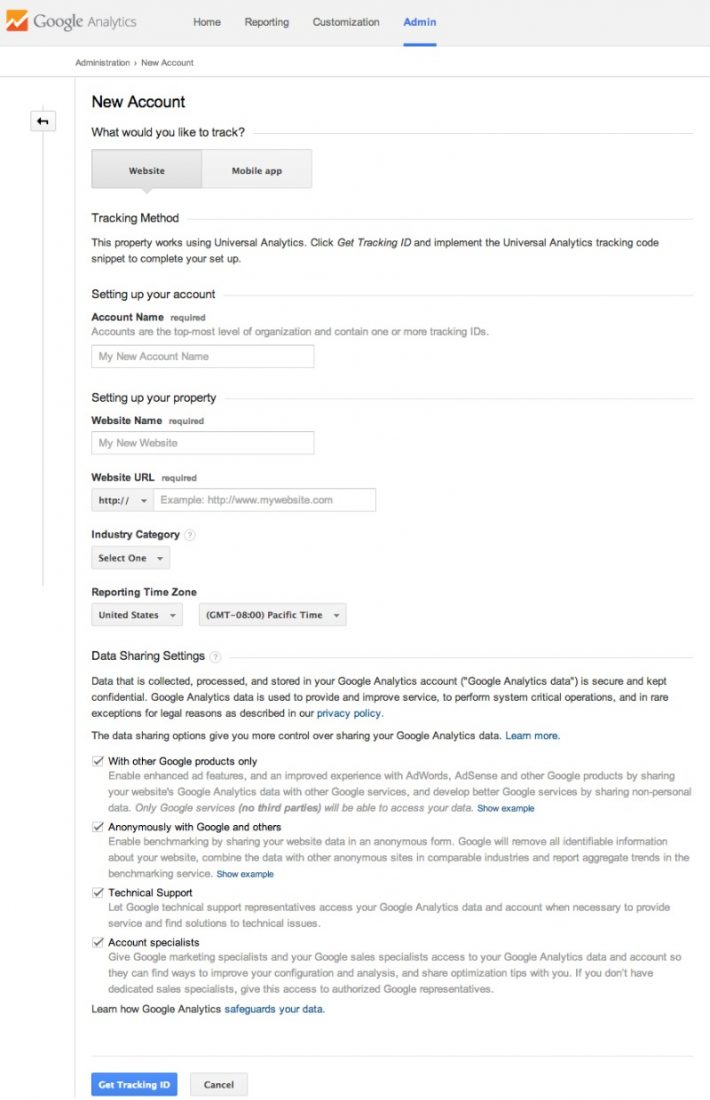
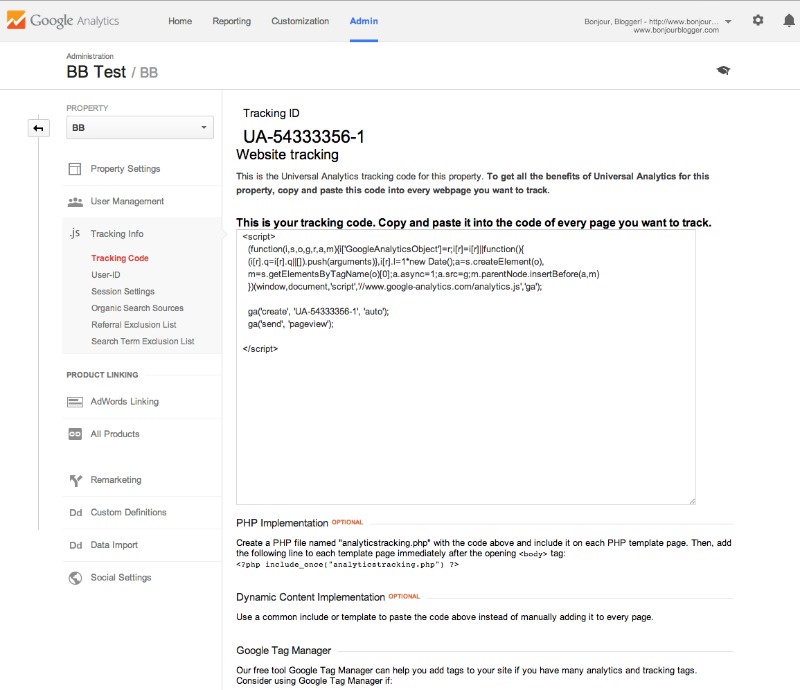
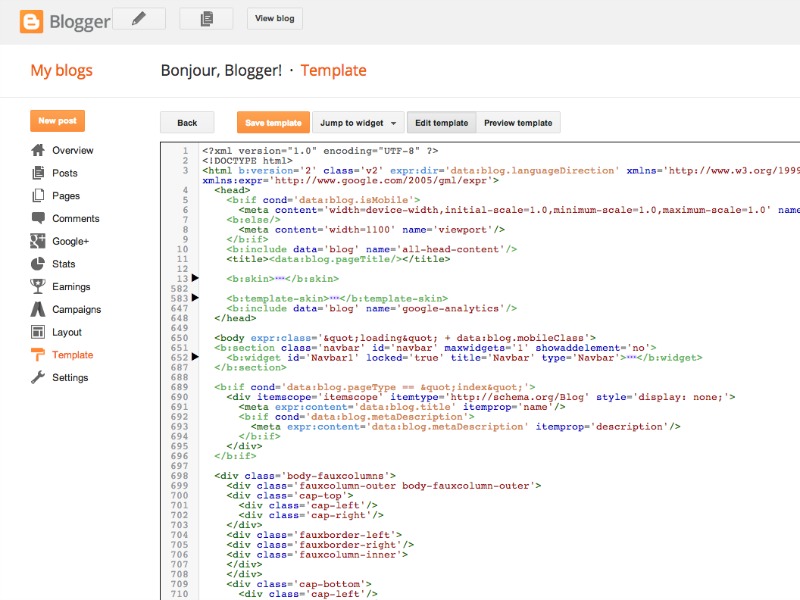
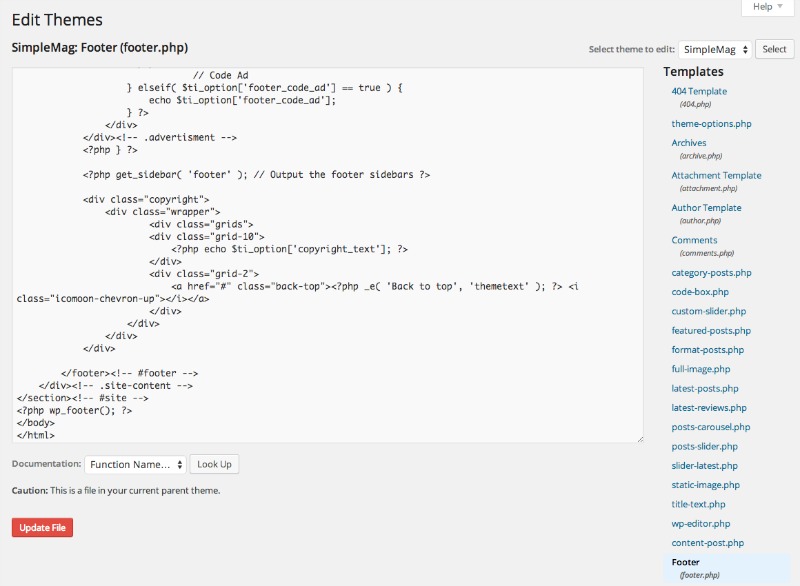
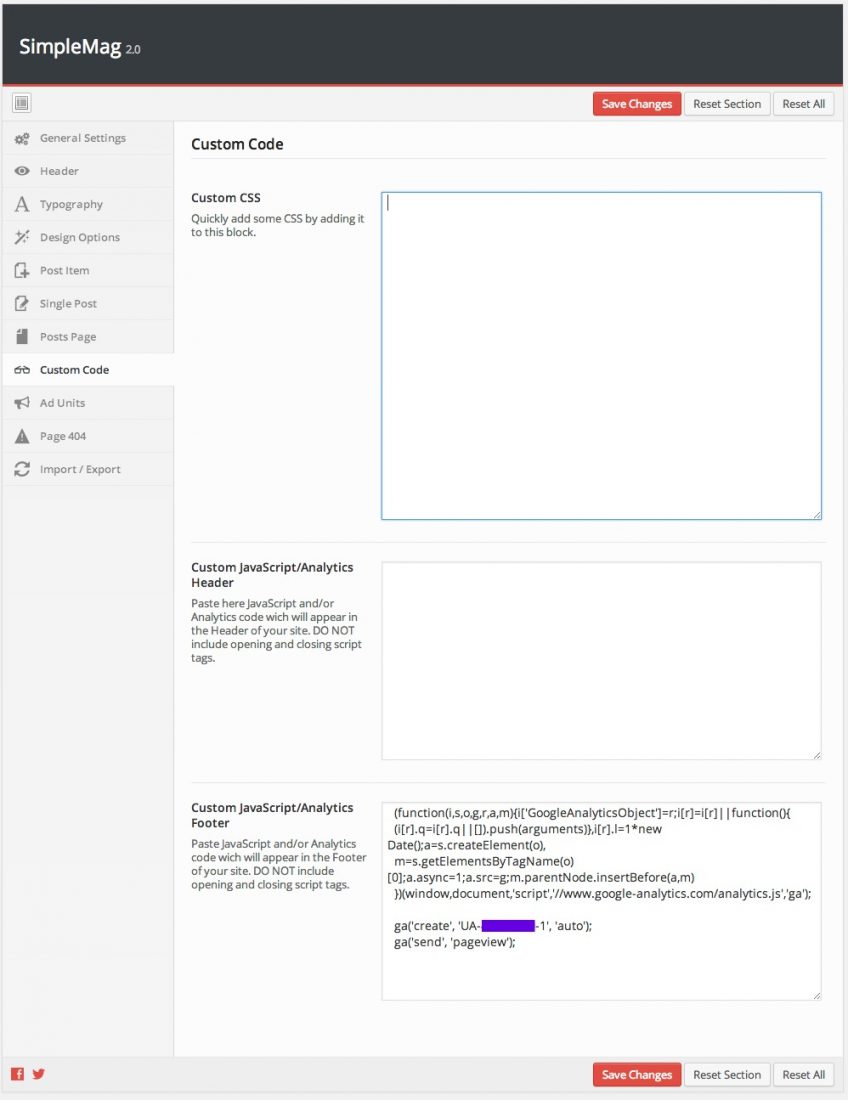




Awesome!! I used Yoast – now just got to wait to see if it’s actually tracking… fingers crossed! And thanks so much :)