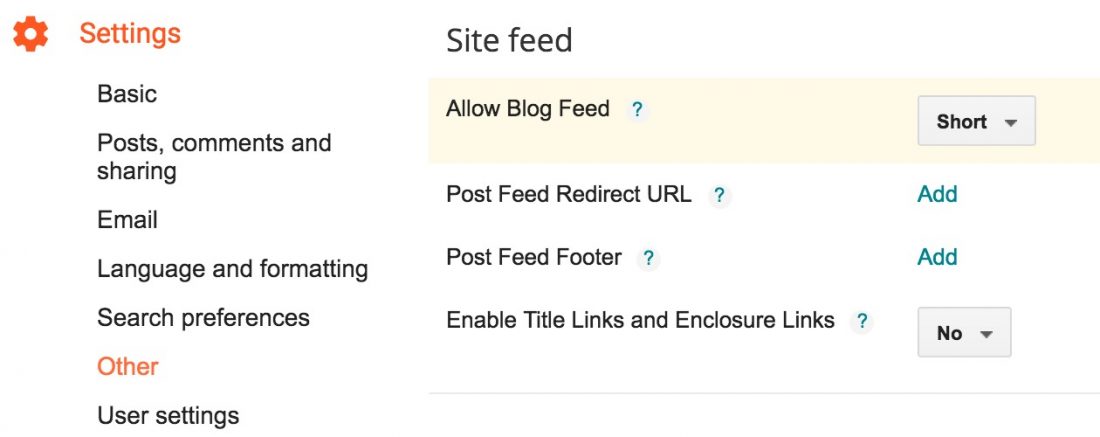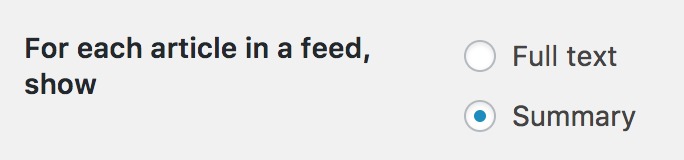Sophie asked how to get the read more feature on Bloglovin’ – it’s really simple! Bloglovin’ is basically just a really pretty RSS feed reader so any setting changes you make to your RSS feed will affect how the feed will appear on Bloglovin’ in the mobile app. (Since Bloglovin’ on desktop will just send you to the website directly, changing your RSS feed settings wont affect how people get to your site)
For Blogger users, go to Settings > Other > Site Feed. Set “Allow Blog Feed” to something like “Short” or “Jump Break” – Short will show the first 400 characters, and Jump Break will show all post content before your jump break.
(We used the Brizzle Ipsum generator to get a few paragraphs of random words, so we could see where it cuts off!)
WordPress users (both self hosted and WordPress.com users) should go to Settings > Reading and change the setting called “For each article in a feed, show” to “Summary”.
Some of your readers may prefer to have the full feed though, and may use something to turn a partial RSS feed into a full one. Something to be aware of, as not all of your subscribers will be using Bloglovin and may prefer to read your site through their RSS reader of choice.